Recover Postgres Password
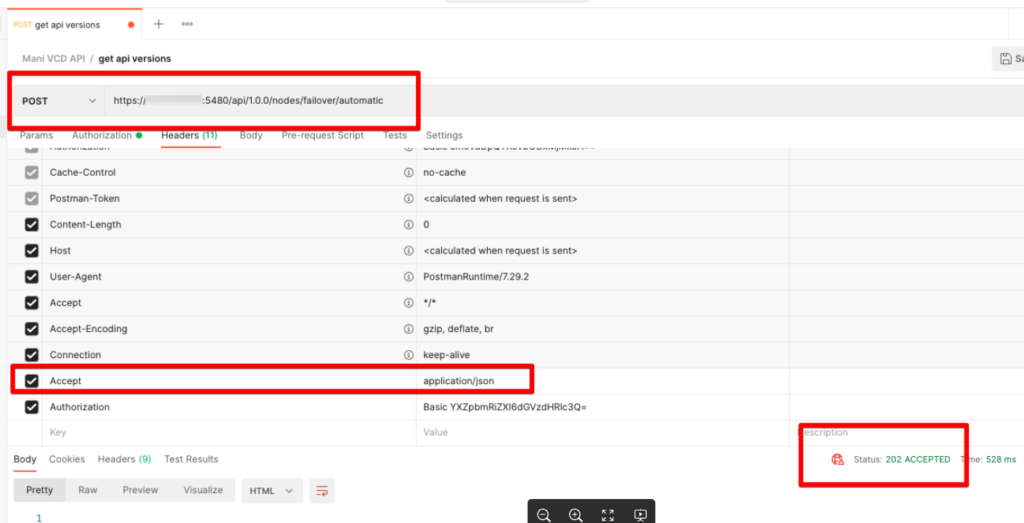
Recovering Your Postgres Password: A Step-by-Step Guide
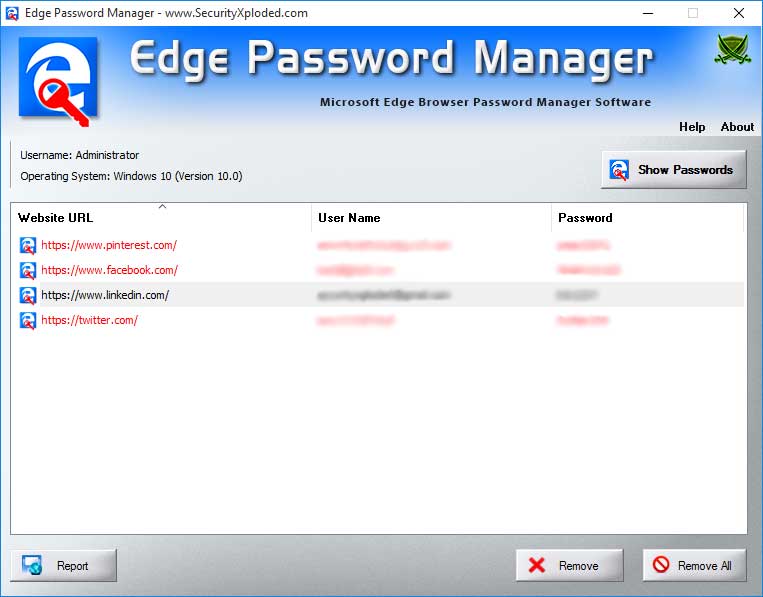
When working with PostgreSQL, one of the most critical pieces of information you need to have access to is your database password. Whether you’re a developer, a database administrator, or just someone who uses Postgres for personal projects, forgetting your password can be a significant setback. Fortunately, recovering your Postgres password is a manageable process. This guide will walk you through the steps to recover your Postgres password securely and efficiently.
Understanding Postgres Authentication

Before diving into the password recovery process, it’s essential to understand how Postgres handles authentication. Postgres uses a combination of username, password, and authentication methods (such as trust, password, or ident) to manage access. The pg_hba.conf file is crucial in this process, as it controls the authentication settings for your Postgres database. Knowing how to navigate and edit this file will be necessary for password recovery.
Method 1: Using the psql Command

One of the simplest ways to recover your password is by using the
psql command-line tool. If you have access to the database as a superuser or have another user account with sufficient privileges, you can change the password directly.
- Step 1: Open your terminal and type
psql -U postgres(replacepostgreswith your default admin username if different). - Step 2: Once logged in, you can change the password for any user with the command:
ALTER ROLE username WITH PASSWORD 'newpassword';Replaceusernamewith the user whose password you want to change and'newpassword'with your desired password. - Step 3: Exit the
psqlshell by typing\q.
🔒 Note: Ensure you have the necessary permissions to make these changes, and be cautious when altering passwords to avoid locking out other users unnecessarily.
Method 2: Editing the pg_hba.conf File
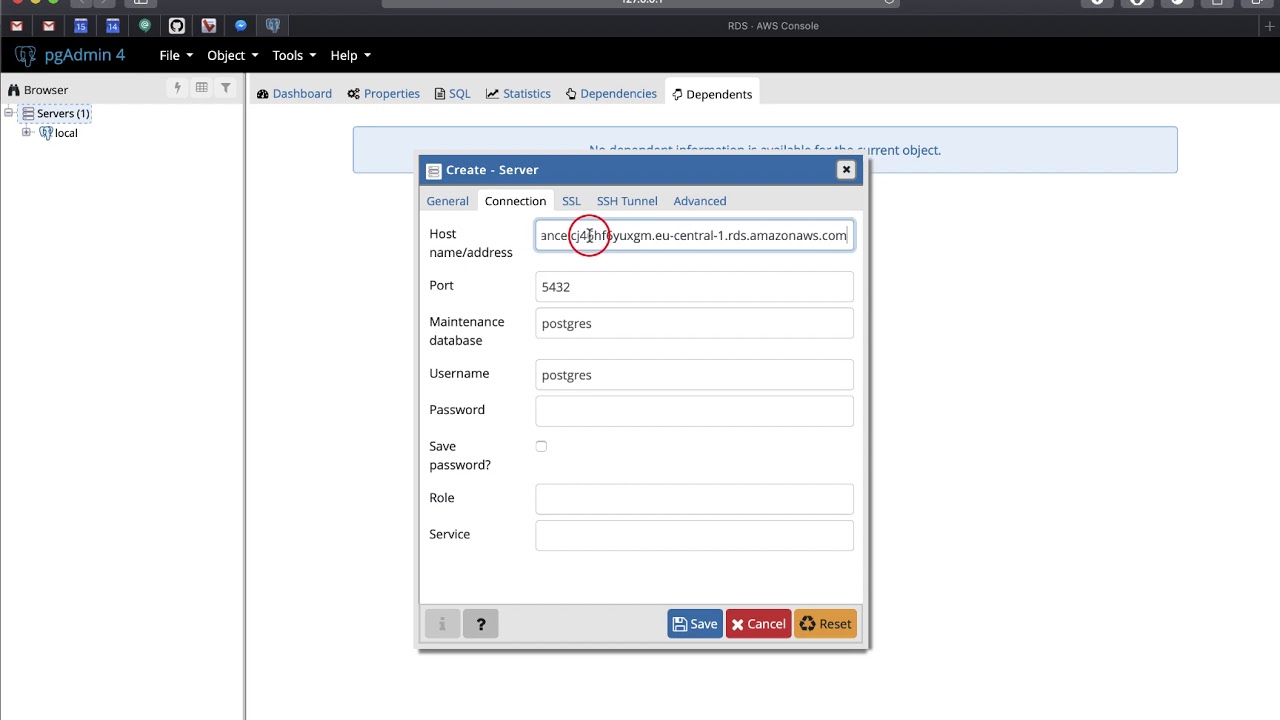
In cases where you don’t have access to the database through a user account, you might need to temporarily alter the authentication method in the pg_hba.conf file to gain access.
- Step 1: Locate your pg_hba.conf file. This is usually found in the
datadirectory of your Postgres installation, but the exact location can vary depending on how Postgres was installed and configured on your system. - Step 2: Edit the pg_hba.conf file to change the authentication method for local connections to
trust. This allows you to connect without a password. Be extremely cautious with this step, as it significantly reduces the security of your database. - Step 3: Restart the Postgres service to apply the changes. The command to do this varies by operating system, but common commands include
sudo service postgresql restartfor Linux systems orbrew services restart postgresqlif you’re using Homebrew on macOS. - Step 4: Connect to Postgres using
psqland change the password as described in Method 1. - Step 5: Revert the changes to the pg_hba.conf file to restore the original authentication method and restart the Postgres service again.
Method 3: Using the pgAdmin GUI Tool

For those more comfortable with graphical interfaces, pgAdmin offers a user-friendly way to manage your Postgres databases, including password recovery.
- Step 1: Open pgAdmin and connect to your Postgres server.
- Step 2: Navigate to the “Login/Group Roles” section, find the user you want to change the password for, and right-click on it.
- Step 3: Select “Properties” and then navigate to the “Definition” tab.
- Step 4: You can change the password in the “Password” field and confirm it in the “Password (again)” field.
- Step 5: Save your changes.
| Method | Description |
|---|---|
| Using `psql` | Directly change the password using SQL commands. |
| Editing `pg_hba.conf` | Temporarily change authentication settings to gain access. |
| Using `pgAdmin` | Manage passwords through a graphical user interface. |
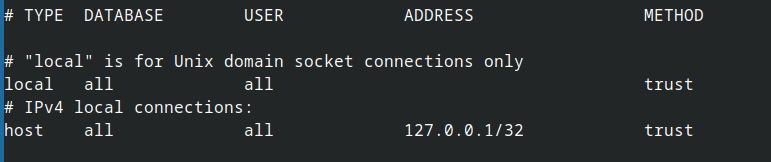
In conclusion, recovering your Postgres password is achievable through several methods, each catering to different scenarios and user preferences. Whether you’re a command-line enthusiast or prefer the ease of a GUI, there’s a solution available. Remember to always prioritize security when managing database passwords and access.
What is the default username for Postgres?

+
The default username for Postgres is usually “postgres” but can vary based on the installation and configuration.
How do I locate the pg_hba.conf file?
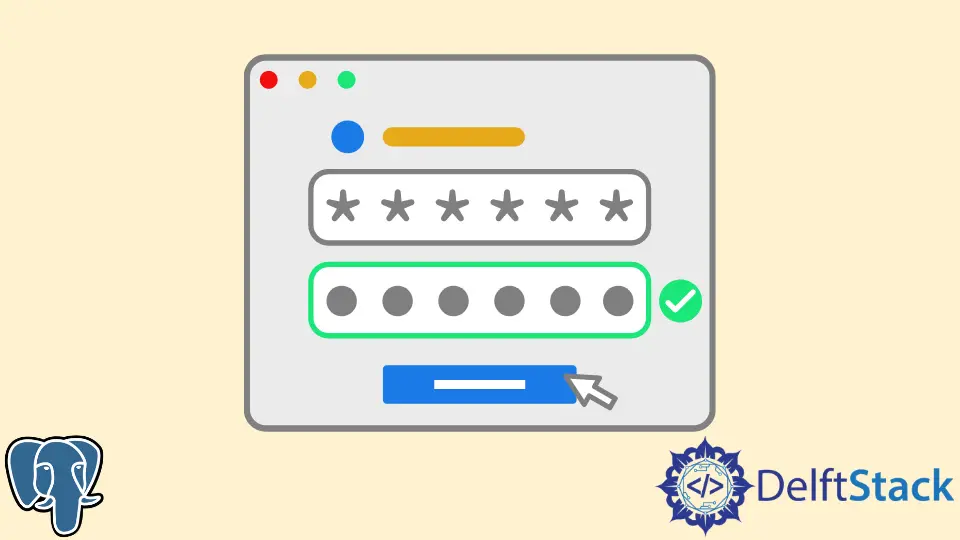
+
The location of the pg_hba.conf file can vary. It’s typically found in the data directory of your Postgres installation. Checking the Postgres documentation or your system’s configuration can provide more specific guidance.
Is it secure to change the authentication method to “trust” in pg_hba.conf?
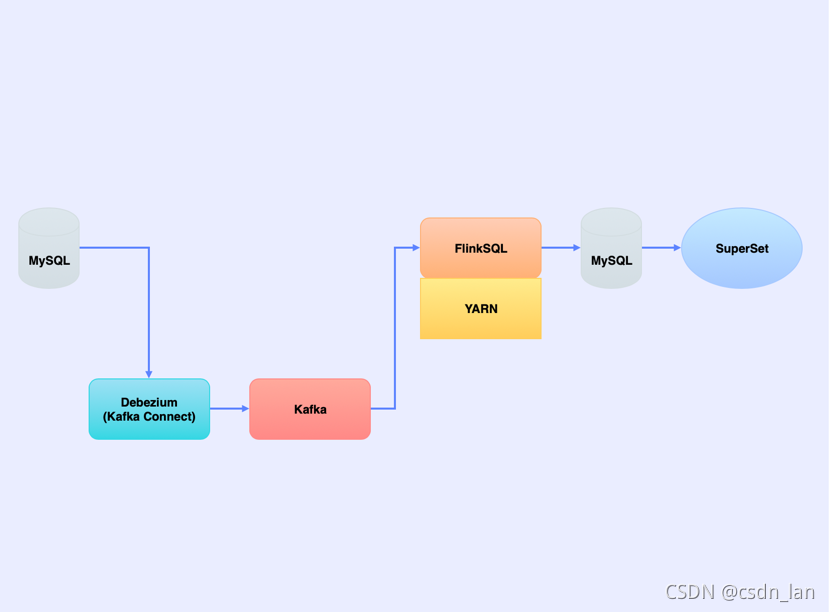
+
No, changing the authentication method to “trust” significantly reduces security. It should only be done temporarily and as a last resort to recover access to your database. Always revert to a more secure authentication method as soon as possible.



